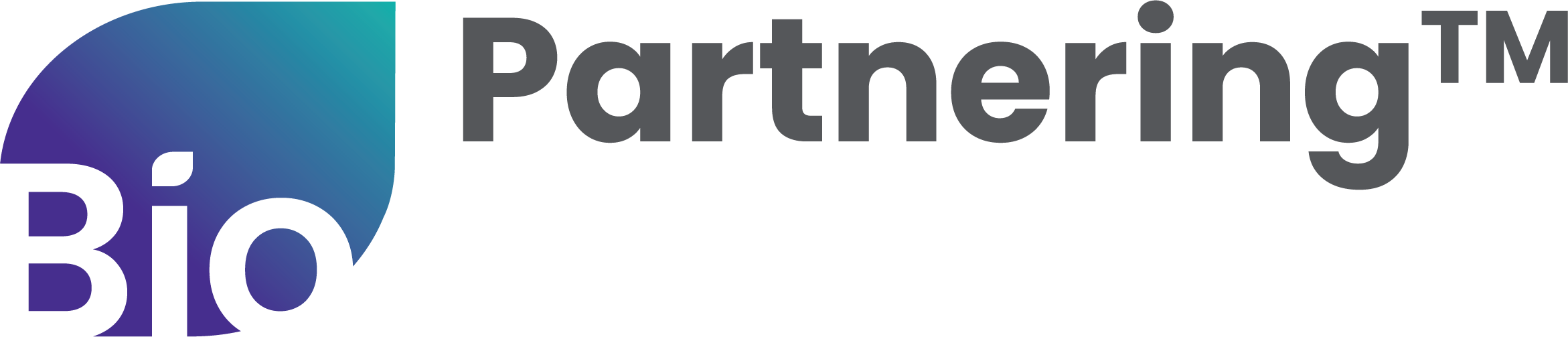Resources & FAQs
Learn how to use the BIO Partnering™ system
Logging In
Why did BIO develop a new partnering system?
The biotech industry is constantly innovating, and so are we. BIO developed a new partnering system to help you partner more effectively at our conferences. The new system, with a modern tech base and brand-new look and feel, is designed to make it easier for you to identify partners and arrange and attend your partnering meetings - creating valuable partnerships that lead to successful outcomes.
The new system also allows us to make consistent enhancements - and make them faster. We look forward to introducing new features based upon your feedback. Stay tuned for more exciting things to come!
What are the new features in the partnering system? Has the user interface or experience been updated, and if so, how?
What is the upgrade or installation process?
When you register for the next BIO Partnering™ event you will receive login information from biopartnering@bio.org. Following the instructions in that email, you’ll simply set a new password, log in and get started!
We’re web-based, so there’s nothing to download – except for the new mobile app to access partnering on-the-go! Log in with the same username and password you use on the web, and access all of your BIO Partnering™ conferences and activity. You can switch between events through the main menu. The app will be available for free on both the Apple App Store and Google Play Store.
What happened with my previous BIO partnering company profile data and meeting history?
Are there updated resources like guides, FAQs or video tutorials available?
Will additional training or guidance be provided for new features or changes?
Are there additional planned updates or features based on user requests?
Can I access my old BIO One-on-One Partnering account for prior events?
Can I provide feedback about the new partnering system?
General Partnering FAQs
What is BIO Partnering™?
The BIO Partnering™ system lets you efficiently arrange meetings with biotechs, investors, in-licensors, medical device and medtech companies and other life science leaders. Once registered for the conference with partnering, complete your delegate and company profiles, and establish your calendar availability to begin sending and receiving meeting requests.
Once meeting scheduling begins (usually starting 2 weeks prior to the event), accepted meetings will be scheduled based on mutually available times. Once onsite, stop by registration for your badge and head to your meetings!
How does BIO Partnering work?
The BIO Partnering™ system makes connections on a company-to-company basis. Individual delegates’ accounts are placed under a company profile along with their colleagues as they register. After completing their profiles and opening their calendar availability, delegates send meeting requests to other companies and investors of interest and accept incoming meeting requests as appropriate. The BIO team then schedules the accepted meetings based on system identified mutual availability. Then arrive onsite and head to your meetings!
How do I access the partnering system and my account? When will I receive my login information?
The partnering system opens 5 to 8 weeks before the event start date.
Your login credentials will come from biopartnering@bio.org within 1-2 business days of a completed registration that includes partnering access—please add this address to your safe senders' list.
*If you have registered for an event and the partnering system is not yet open, you’ll receive your login information once the system opens.
For security purposes, a delegate's email address must correlate to his or her identity and registered company in order to access the system. This means that the email you register with must match your name as well as your company.
When will meeting scheduling begin? How do I schedule my meetings?
Accepted meetings will be scheduled by BIO starting a few weeks prior to the conference, and scheduling will continue through the end of the conference to accommodate as many meetings as possible. Once scheduling begins, meetings will appear on the participants’ calendars with a date, time and meeting location within the event venue.
For self-scheduling conferences, like BIO Partnering™ @JPM Week, attendees can begin self-scheduling meetings as soon as they have an accepted meeting.
*Attendees can send meeting requests, as soon as they log into the system but be sure to open your calendar availability to start scheduling meetings. Otherwise, your meeting request will note that there is no mutual availability.
How many meeting requests can I send?
I have an admin who assists me, do they also have to register for the conference?
A support person who will assist in managing your partnering account does not need to be registered for the event, unless they intend to attend meetings onsite.
You can add your support staff as a guest so they can access your account on your behalf. Follow these instructions to add Guest Access to your Partnering Account.
Is there a mobile partnering app?
Yes, BIO Partnering™ has a mobile app available for free on both the Apple App Store and Google Play Store. Once downloaded, the app works with the same login information used to access the partnering system on the web. Find links to download the mobile app here.
From the app, attendees can manage meetings, send new meeting requests, customize their profile, view their partnering schedule, access the conference program and more.
How long can I access the BIO Partnering™ system once the conference ends?
Technical Partnering FAQs
How do I add my colleague/boss/assistant to the partnering profile?
What does “No Mutual Availability” on my meeting requests mean?
A “No Mutual Availability” indicator on your Accepted or Pending Reschedule meeting request means that the meeting cannot be scheduled/rescheduled due to lack of mutual availability among the meeting’s required participants. Consider navigating to your Calendar and opening your availability if you have not already. Also determine if any of your company’s meeting participants, especially if they have little availability, can be changed to an ‘optional’ participant instead of ‘required.”
Should a time become mutually available, the indicator will disappear, and your meeting will be scheduled/rescheduled in the next round of meeting scheduling.
How are meetings scheduled?
Accepted meetings will be scheduled by BIO starting a few weeks prior to the conference, and scheduling will continue through the end of the conference to accommodate as many meetings as possible. Once scheduling begins, meetings will appear on the participants’ calendars with a date, time and meeting location within the event venue. Once scheduled, you’ll see “scheduled” in green, within the Meetings page.
Be sure to open your calendar availability to allow for the best odds of mutual availability in scheduling. If you see the note, “no mutual availability” on your meeting requests, check to see where you and/or your colleagues can open availability or be moved to optional participants where appropriate.
For self-scheduling conferences, like BIO Partnering™ @JPM Week, attendees can begin scheduling meetings as soon as they have an accepted meeting.
For more information on meetings, view the video tutorial in our video library.
How do I reschedule a meeting?
How do I add and remove a linked resource from a meeting request/my profile?
Resources must be added to your company profile first. Then you will see an icon to link resources to your applicable meeting requests, in the meetings page.
To remove a linked resource from a meeting request, click into the Linked Resources section within the meeting request and click “Edit Resources” to de-select linked items or shared content from that individual meeting request.
To remove linked resources from your profile, click “My Company” on the left navigation bar, click “Edit Profile” and scroll down to “Shared Content”. Click the 3 ellipses next to the uploaded filed or embedded video and select to edit or delete the content. Follow the same steps to add content and then edit your meeting to share the specific piece of content.